Collecting Data
Your chatbots can generate questions to collect data and after 8 minutes of inactivity the chatbot will add to a dataset in Google Sheets, can trigger email notifications with data collected, send your data to another system with a Webhook, and let you collect and store data using our API.
How To Collect Data
When you create a chatbot, tell AI what your goal is and from that, we'll suggest data points that you might want to collect aligned with your goal. From your selected data points, your chatbot will generate questions to collect the data.
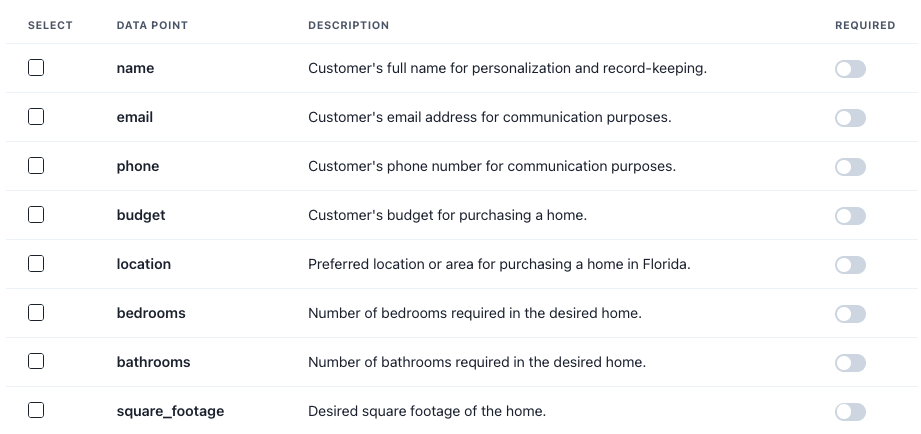
You'll need to select at least one data point, but selecting a name will personalize your conversational experience. For data points you indicate as required, your chatbot will be persistent about collecting the data.
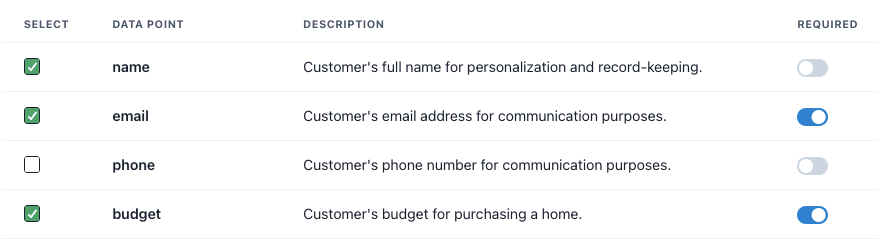
You can also add your own custom data points. For a data point name, it's recommended you use one descriptive word, but if you use two words, separate them with an underscore like "email_address". Accurately describe the purpose of the data point so AI will generate an appropriate question to collect your data.
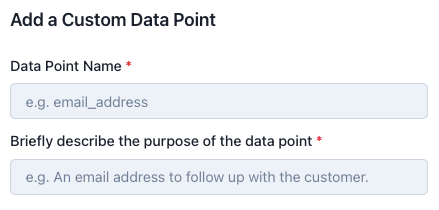
If you want to edit the data points, delete data points, or add new ones, navigate to Bot Settings > Data. If you add additional data points, Botsheets will insert additional column headers to store data in Google Sheets.
| Recommendations |
|---|
| Ensure data points are differentiated enough. For example, if you're collecting a name and a company name in the same chat session, be explicit and use "customer_name" and "company_name". |
| Keep the number of data points you're collecting to a reasonable amount. The more data you try to collect, the longer AI needs to process the request. |
| Use the Base Prompt to guide AI on the order of collection. |
| Use an underscore for separate words. For example, if you're collecting an email address, use "email_address". |
| Be succinct. Don't use full sentences to describe the data you want to collect. Keep it short, but descriptive. |
| You can use the Prompt Editor in Bot Settings > Rules > Prompt Editor and prompt AI which data points to collect in a certain order, or which data points it must acquire so it focuses on those data points. Don't overdue your base prompt however. Keep it short or your bot will be slow. |
Write Data To Sheets
When you create a chatbot and select your data points, we generate a new spreadsheet where the chatbot will write the data. Ensure the data points you have saved in Botsheets match the column headers in your Google Sheet. You can move columns around, but if you delete a column header, re-add it or Botsheets won't write the data to your sheet.
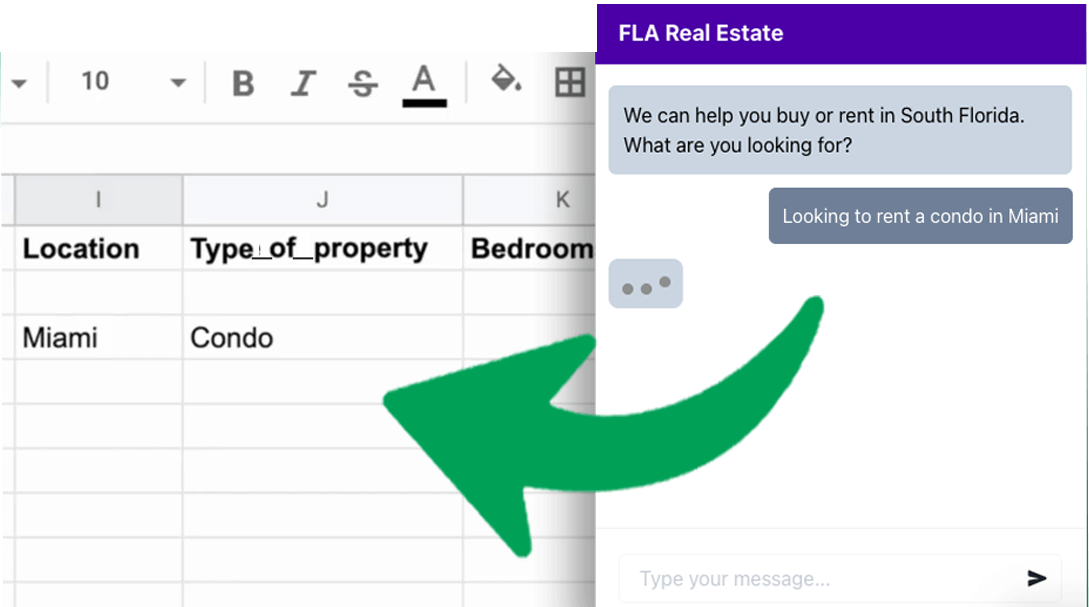
Send Data Using Webhooks
A Webhook gives you raw data from chat conversations. Provide a destination URL known as an Endpoint to send data.
Botsheets uses POST requests to deliver JSON to your specified endpoint, including a unique identifier for the chat session, the chatbot's name, and data collected.
We add a 15-minute delay in processing requests to ensure complete data capture and reduce the chances of incomplete data caused by extended chat sessions.
Test your webhook and we'll simulate the process by sending sample data to your Endpoint URL. It's up to you to confirm your receiving endpoint captures the data we send.
API
For developers and Botsheets users who want to collect data with our API, please refer to our API documentation.