Getting Started
Connected Data
If PDF documents are a data source that you upload to train AI on your business data, connected data sources means you only need to connect your data source just once and Botsheets keeps AI in sync with changes to your data.
Web Documents
Connect one, or multiple web pages. Botsheets will monitor for changes and auto-train AI for you.
File Size | Sync Frequency | Doc Character Limit | |
| Lite Plan | 30MB | 24 hrs | 500,000 |
| Pro Plan | 30MB | 6 hrs | 10 million |
| Unlimited Plan | 30MB | 1 hr | Unlimited |
Google Sheets
You can connect multiple Google Sheets to a single chatbot and when you make changes to your spreadsheet data, we'll autosync those changes with AI. You can train GPT without even leaving your Google Drive.
File Size | Sync Frequency | Doc Character Limit | |
| Lite Plan | 30MB | 24 hrs | N/A |
| Pro Plan | 30MB | 6 hrs | N/A |
| Unlimited Plan | 30MB | 1 hr | N/A |
Botsheets reads only the first worksheet (the default tab) in a Google Sheet, so if you have multiple datasets, connect individual Google Sheets to a chatbot.
Just copy and paste a Google Sheet URL to connect it to your chatbot. If you want to connect a Google Sheet stored in a Google Drive not signed-in to Botsheets, than you'll need the owner of that Google Sheet to change the share settings so that Anyone with the link can view it.
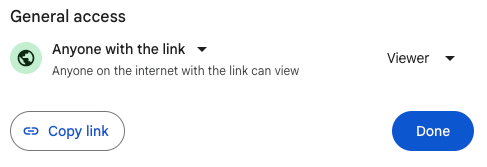
If you're an agency, this means your clients can train their chatbot on their business data working from their own Google Drive and without ever accessing the Botsheets dashboard.